Cheque Payment
Please follow the steps in order to proceed with cheque payment.
Getting the Invoice number
Step 1 - Go to help bar and then Software Activation
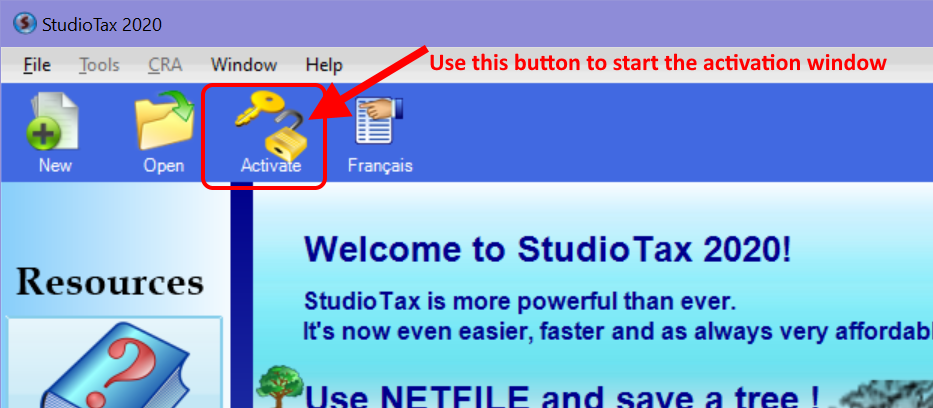
Step 2 - Click on the cheque method
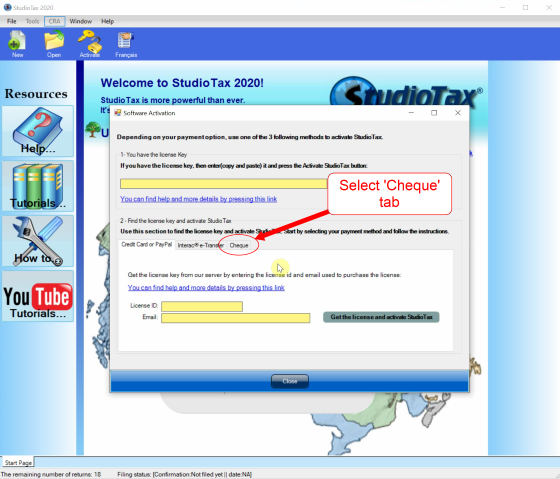
Step 3 - Click on: get Invoice number
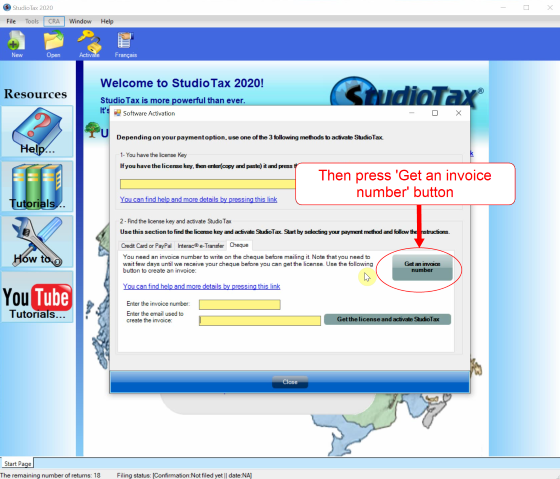
Step 4 - Fill in your information as shown below:
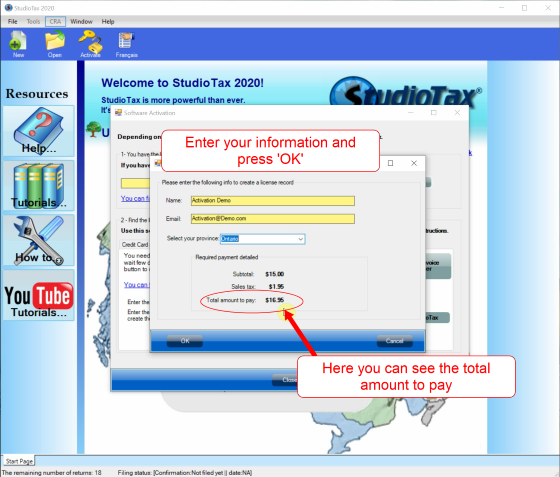
Step 5 - You will then be provided with your invoive number as shown below:
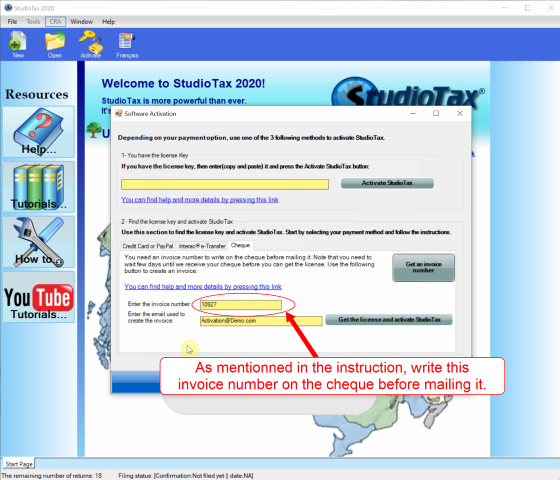
Once we receive your cheque we will activate your invoice and you will be able to click on the: "Get license and activate Studiotax" button as shown below
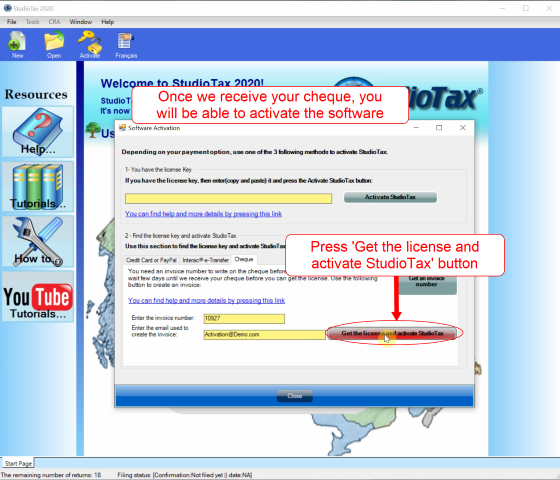
Please note the time it takes to get your license activated will depend on the province in which you reside. The minimum wait time will be around 1 week.
You will be able to see that your StudioTax is now activated with the green check mark as seen below:
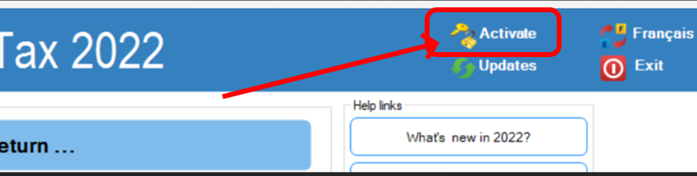
Information to put in the cheque
You will need to provide your invoice number either in the memo of the cheque or on the back of the cheque.
The amount will be the one depending on your province when filling in your information.